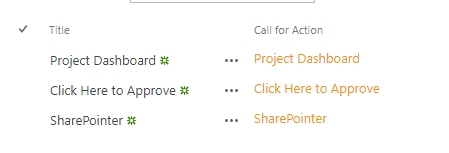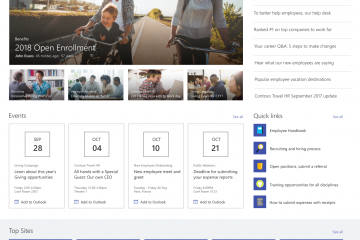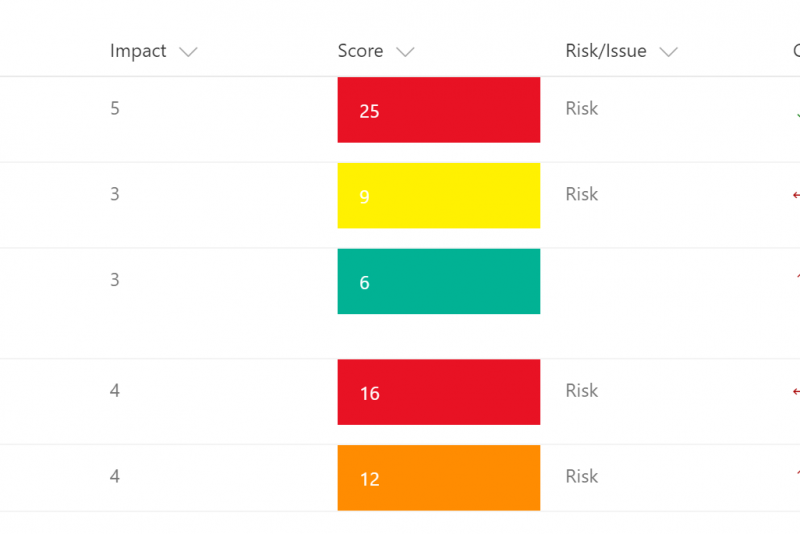Microsoft has stopped supporting the HTML tags in the calculated column in June 2017. I have seen many requests in the various forums trying to create a calculated column with a custom hyperlink so I thought this quick and OOTB fix might be helpful for those still looking for an easy workaround without writing JavaScript code.
- Create a hyperlink column and make hidden
Create a column of Hyperlink or Picture type. My field is called ‘Call for Action’. Make sure you list/library has content type enabled. Through content type make the column created hidden. This hidden field will be shown in the view but not visible in the New/Edit Form.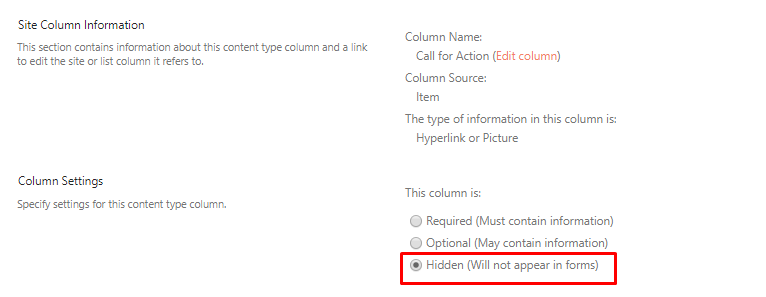
- Create a workflow and build a custom link
Create a workflow using SharePoint Designer 2013 and ensure that the start option for add and update both are ticked.
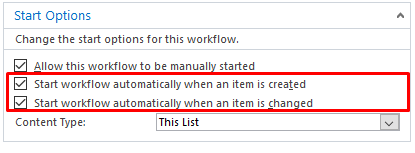
- Create a local variable
Create a string type local variable. This will be used to build the URL before updating the list item. In my case, variable is called URL
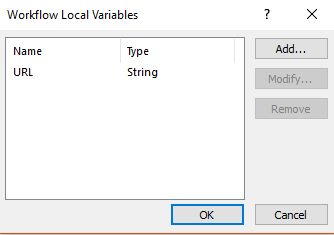
- Build the custom link
Enter an action to Set the value for this local variable. My string is something like this, but I can be anything. This is very important – You will note there is a “ , “ comma and a single space followed by the text to display. In my case, the Title field. We can also add multiple fields or any text.
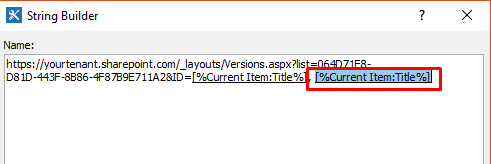
- With the action ‘Update Item in this list’, you can now set the workflow variable called URL created above with ‘Call for Action’ hidden field.
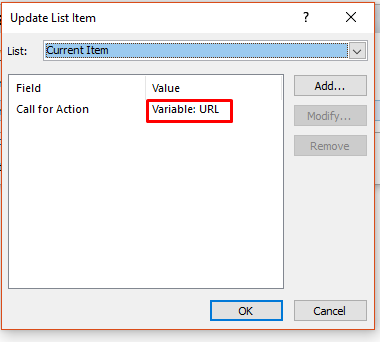
Here is the complete workflow. Nothing complex, very simple
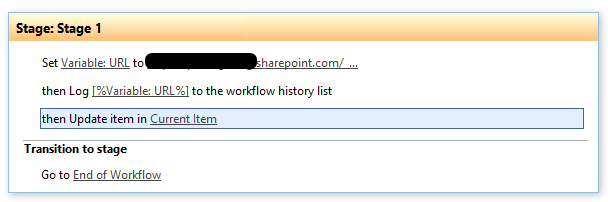
When you add an item on the list. Note, the hidden field ‘Call for Action’ is not showing here.
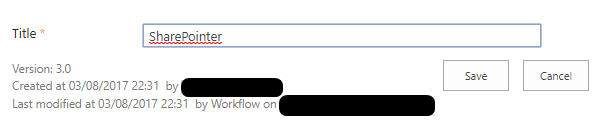
List View with out custom link.